Notices
Instruction for End Semester Examination Nov. 2020
General
These instructions are in continuation to the instructions issued on Jan 04, 2020 under subject “INSTRUCTIONS for ONLNE REGULAR EXAMINATION w.e.f. 12th JAN 2021” on Notice Board of https://apps.gndec.ac.in; may be found at Exam_InstructionsNov2020.html
- Examination will be of two hours duration, but students will get a window of THREE hours (10 am to 01.00 pm for the morning session and 02.00 pm to 05.00 pm for the evening session), so that if a student is unable to start an attempt at the scheduled time, still he / she will get 2 hours for the attempt. But no one will be able to attempt after the window of three hours is over.
- In case of any delay related to the start of examination from the college side due to any reason (Internet / Server issue, etc.) due time will be given to the students.
- College authorities will not be responsible for any internet problem at the student’s end. Therefore, it is advised that every student must ensure a proper internet connection and appropriate device.
- Examination will be proctored remotely using the Internet. It is advised to dress up properly and make sure no other person is accompanying the candidate during the examination, and the candidate is not permitted to:
- refer any help material (in any form) or
- consult any other person by any means of communication.
Any violation of the conduct rules observed during proctoring will be treated as Unfair Means Case (UMC).
- If due to some reason, any student is not able to start the examination, but otherwise, he is eligible to appear in the examination, then he / she need to inform the authorities by filling the
Help Formfrom https://gdy.club/exam or https://forms.gle/KdRaUNxfFo4x4KSF8. Note that students have to fill the mentioned form ONLY. Telephonic communication of any kind will not be entertained to address issues during the examination time. - Above
Help Formwill only for issues during the conduct of examination. For any other help, use Guru.GNE - It is the sole responsibility of the student to provide correct and exact information asked in the
Help form. - The students should check the date sheet of examinations uploaded on the website.
- Update your profile photo keeping in mind photo related specification as per Photo.html.
Attempting ESE Nov. 2020
For attempting the ESE Nov. 2020 students have to follow the following steps very carefully:
- Open https://ese.gndec.ac.in from your Internet Access Device with webcam (you should have latest version of google chrome or Firefox browser installed on your devices).

- Login with your credentials as used in guru.gndec.ac.in for attending your classes.
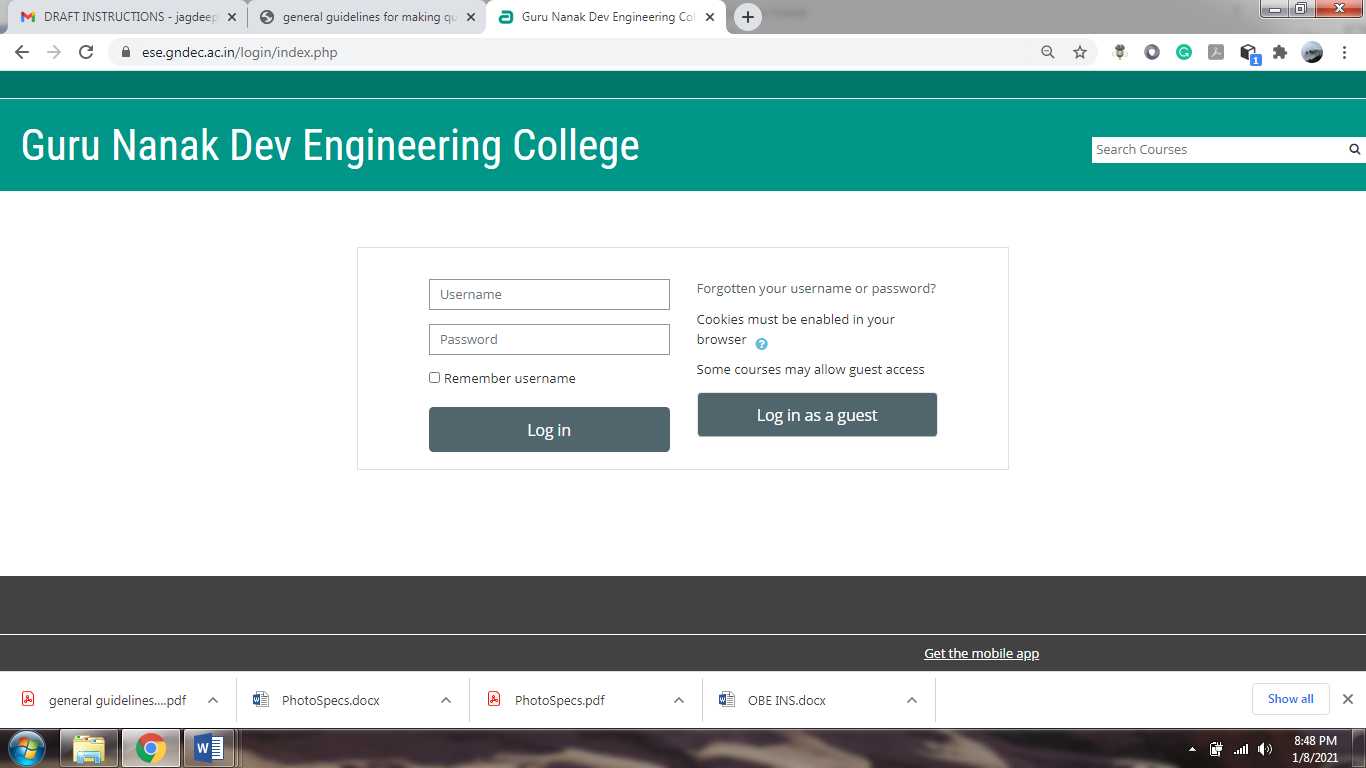
- Select the TAB [My courses] -> In progress -> exam-2020.
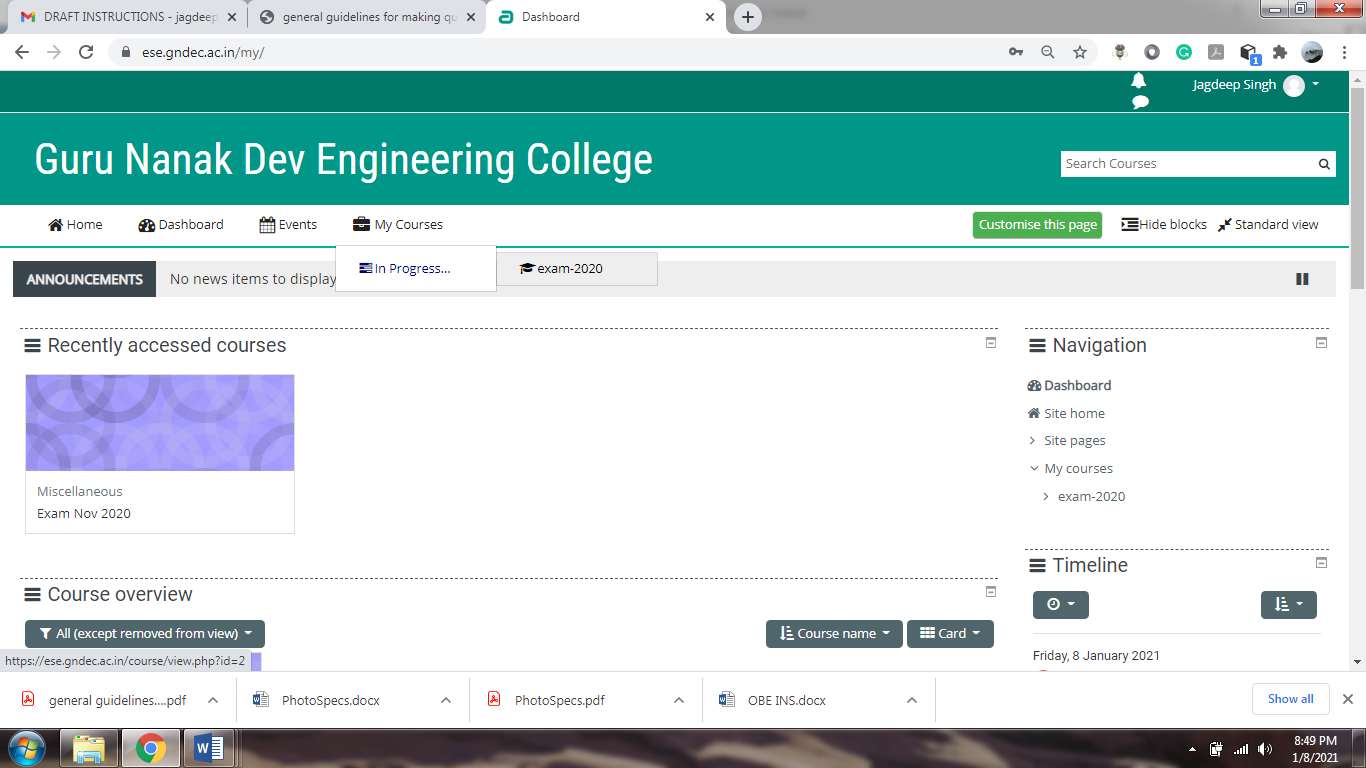
- Select the quiz to attempt (instead of demo quiz you may find Mock test for mock exam and for final exam it will be your subject code/paper ID).
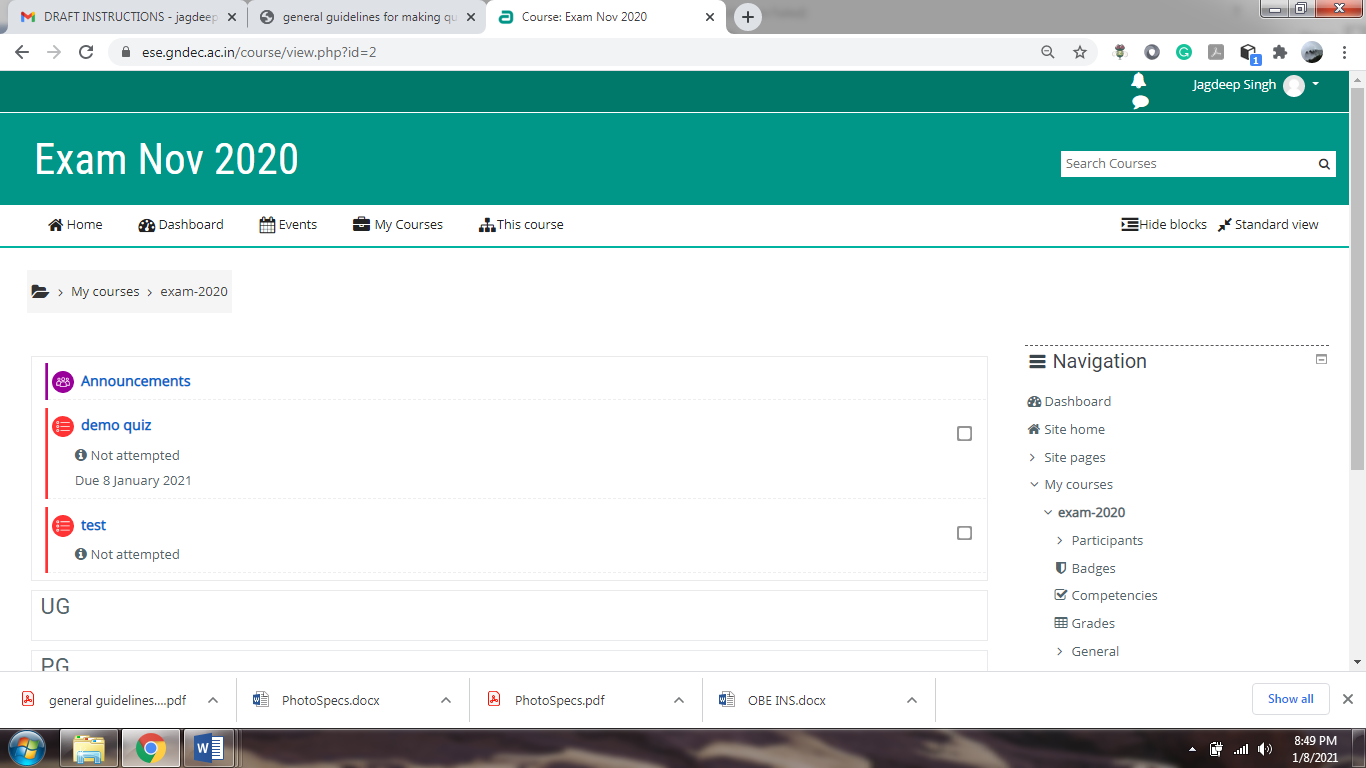
- After selecting the quiz, you have to press the button [Attempt Quiz now].
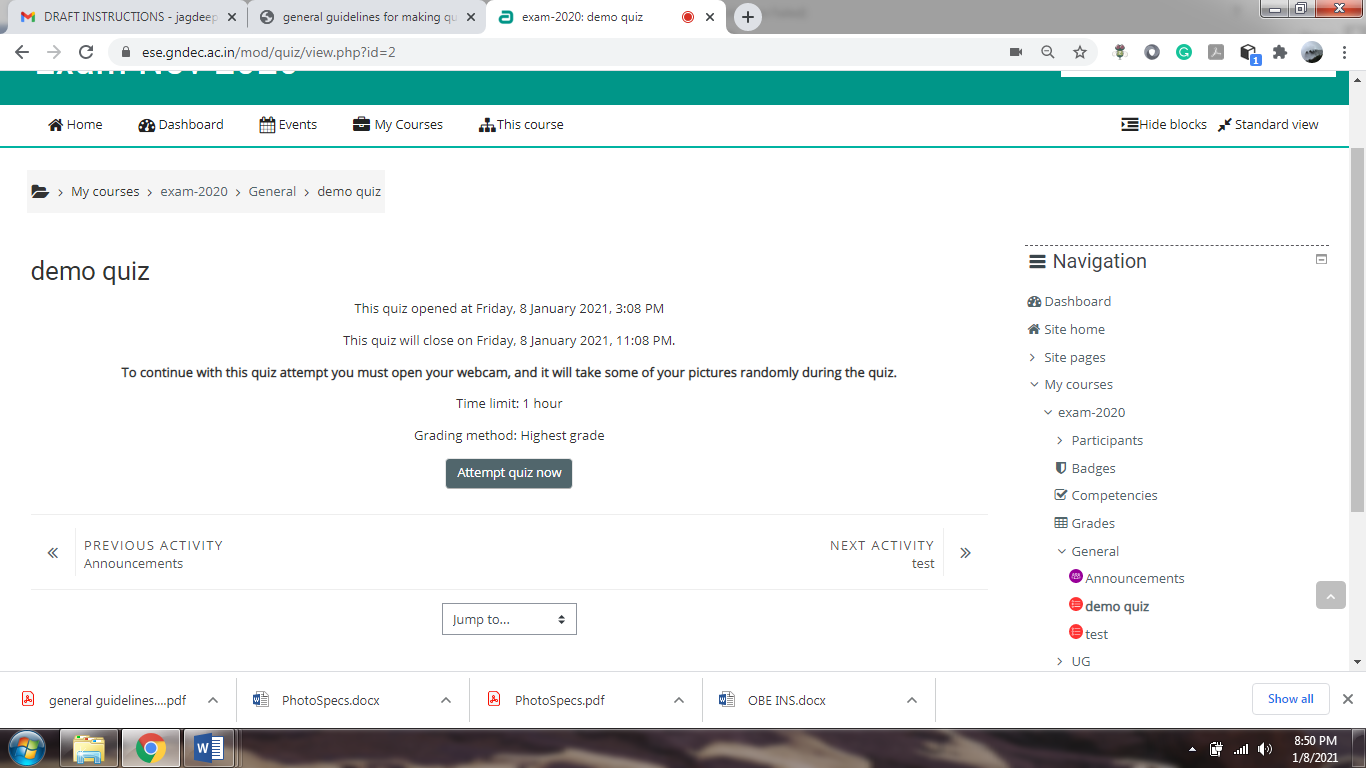
- In the window, you get, you should have to ensure that your webcam is working properly and picture is clear like shown in below.
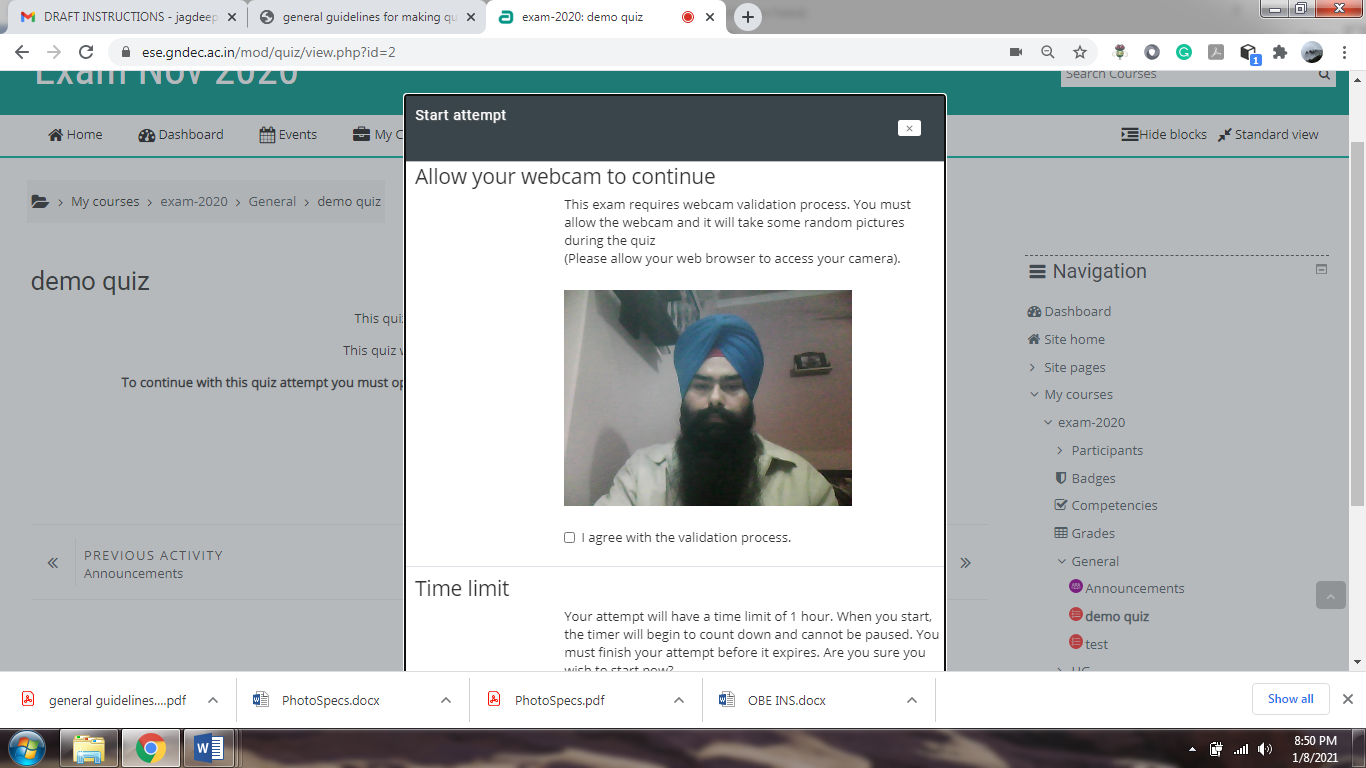 Click on “I agree with the validation process” now press the TAB start attempt.
Click on “I agree with the validation process” now press the TAB start attempt.
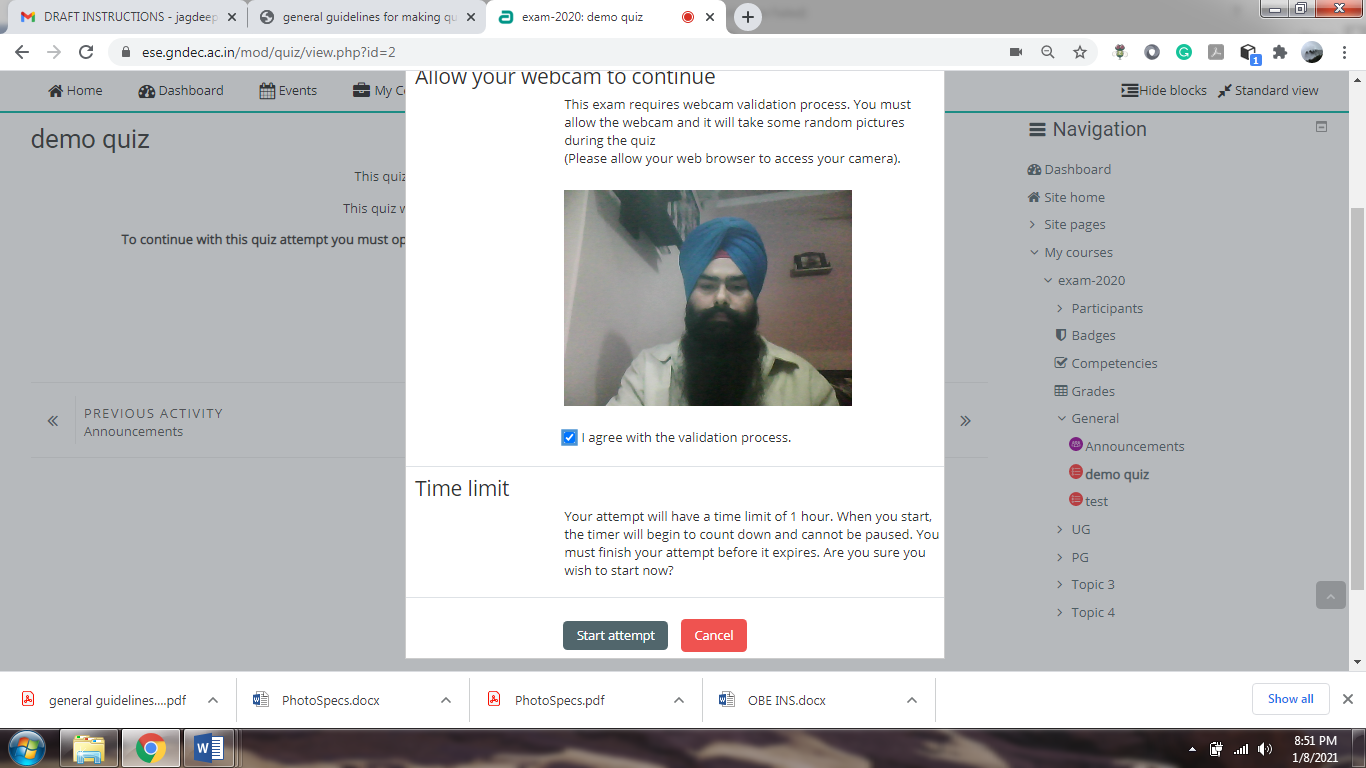
- Now your exam is started attempt the question and press “next page” tab for second question.
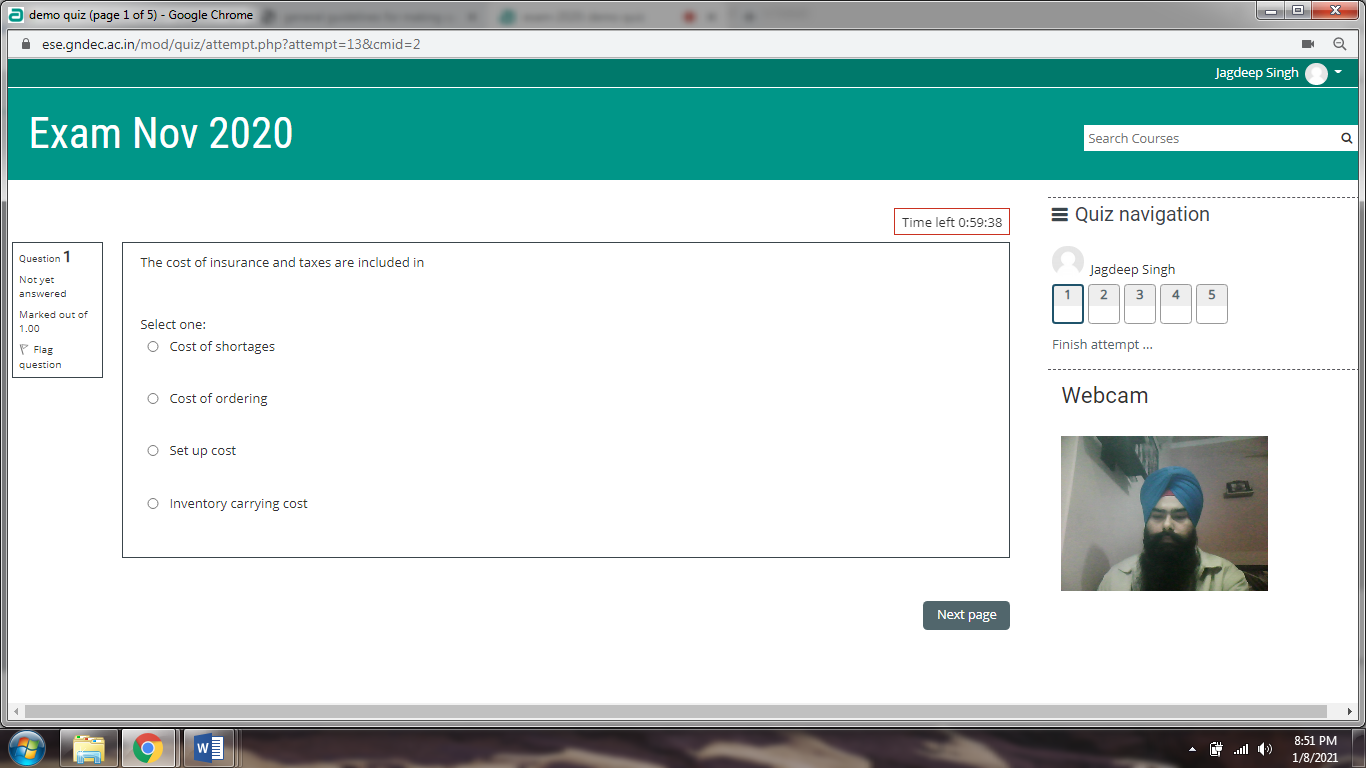
- Like this attempt all questions.
- The last question will be of zero marks, where you need to tell how many pages you have used for rough work, which you will upload as a single pdf, in a quiz, which will appear after the submission of Quiz for End Semester Examination.
- You will get 45 minutes to scan and upload rough work.
- Within 24 hours, after the last examination, you will send all papers of rough work, in original, to Controller of Examination, by Speed Post or by hand.
- Refer advised (issued separately at Scan.html ) for the scanning and preparation of pdf.
- Keep an eye on the Timer displayed on the screen.
- After attempting all the questions you should have to press “Finish attempt” tab.
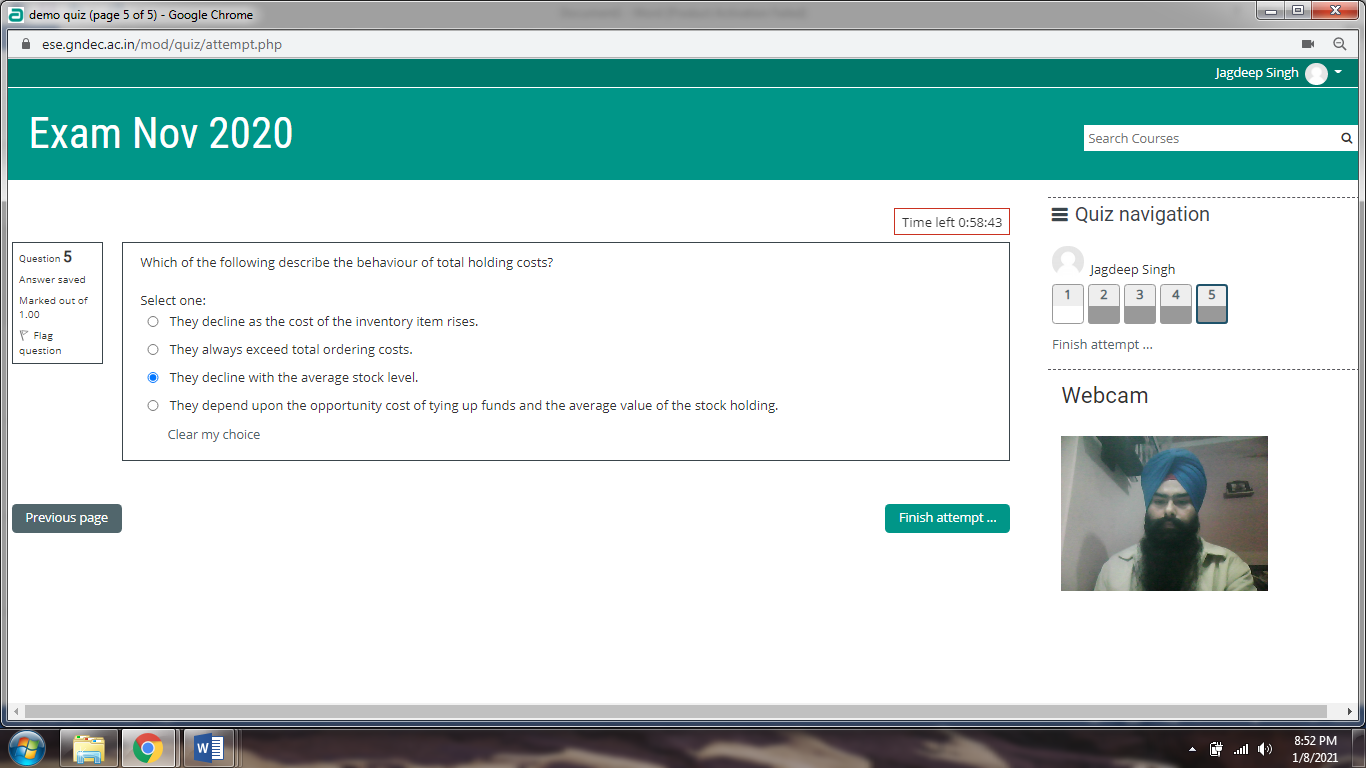
- Now you should have to press the tab “Submit all and finish”.
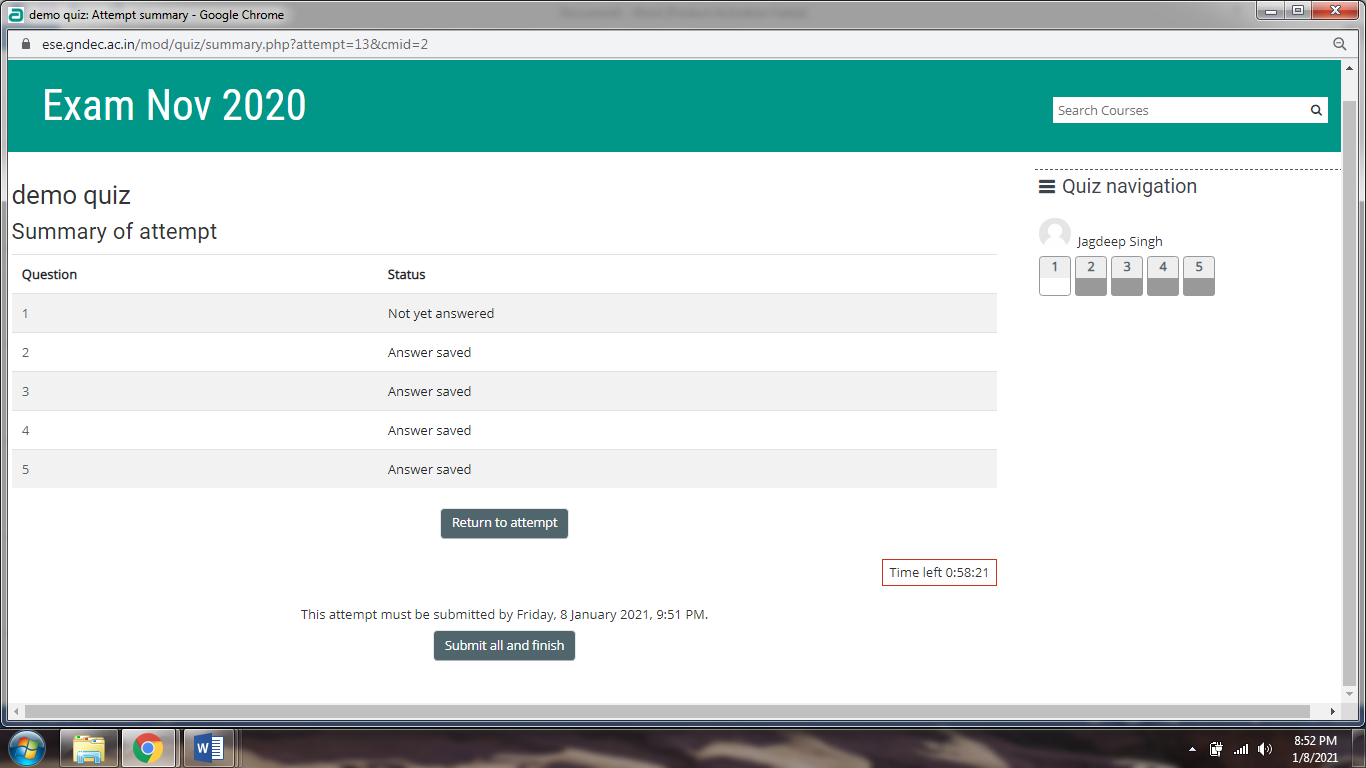
- After that you get confirmation window, here you have to press the tab “submit all and finish”.
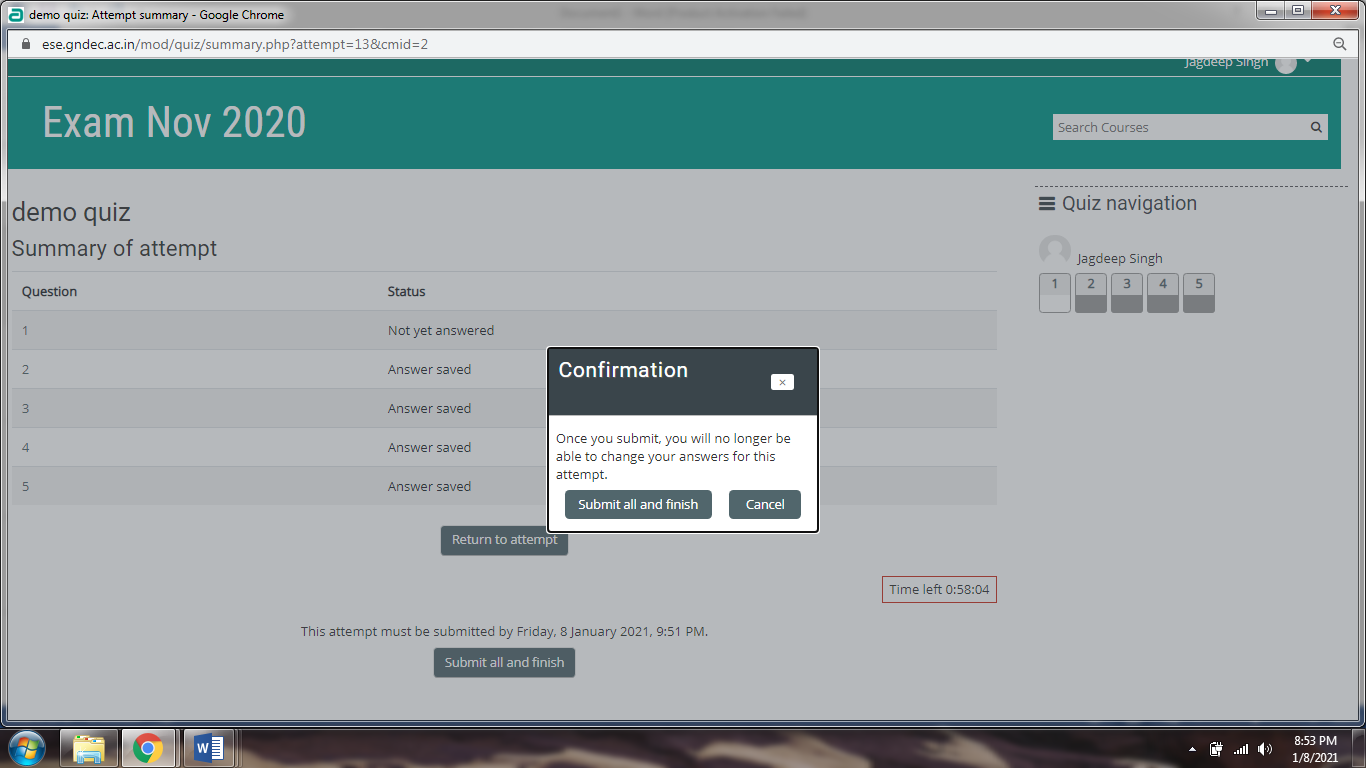
- Now you will get the review option of your attempt at the last you have to press finish review.
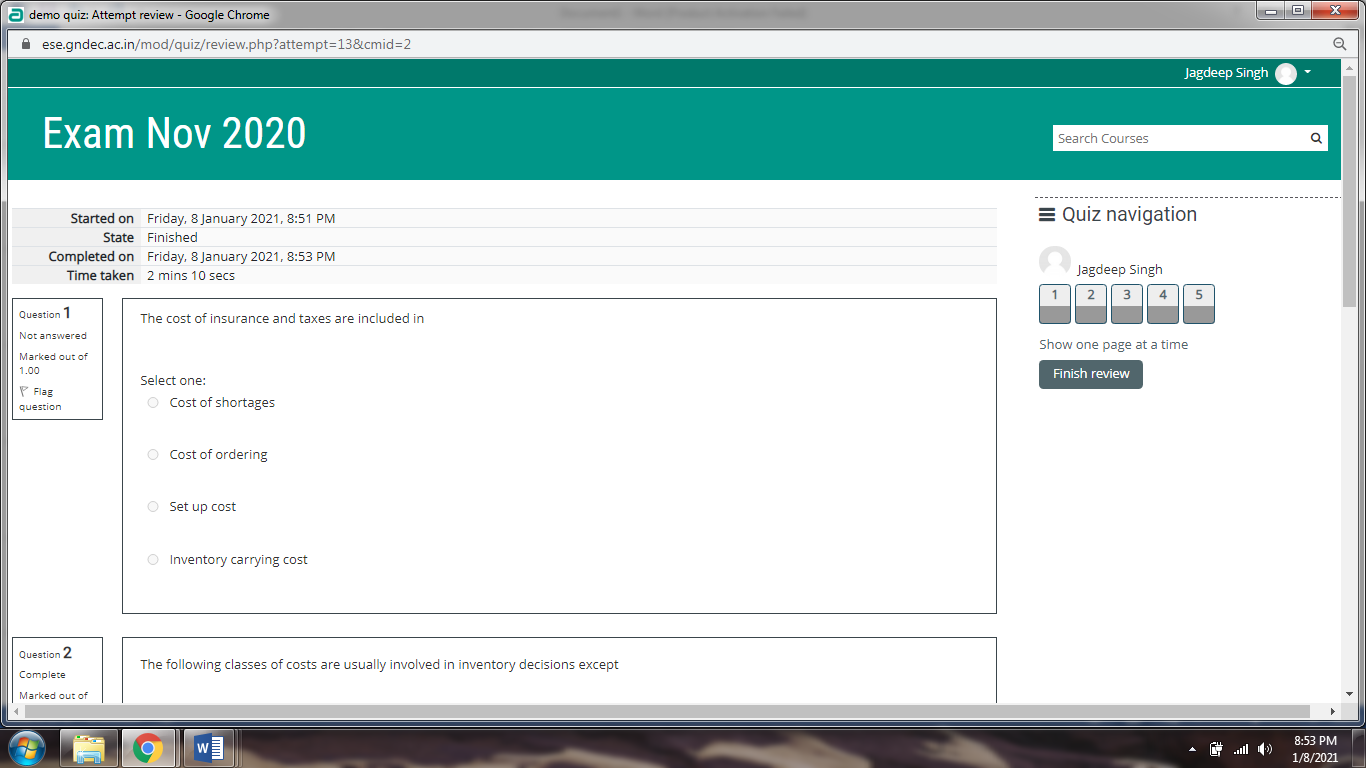
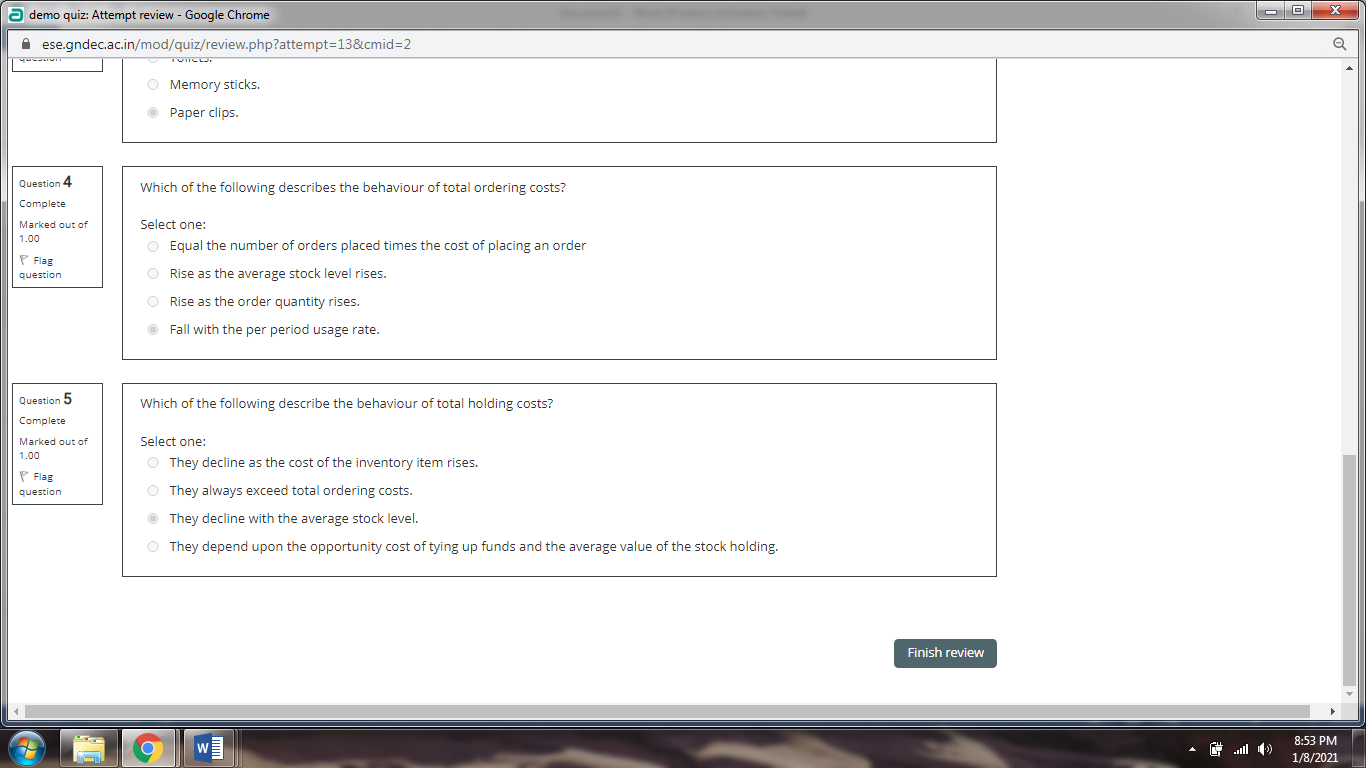
- Now your exam is submitted successfully.
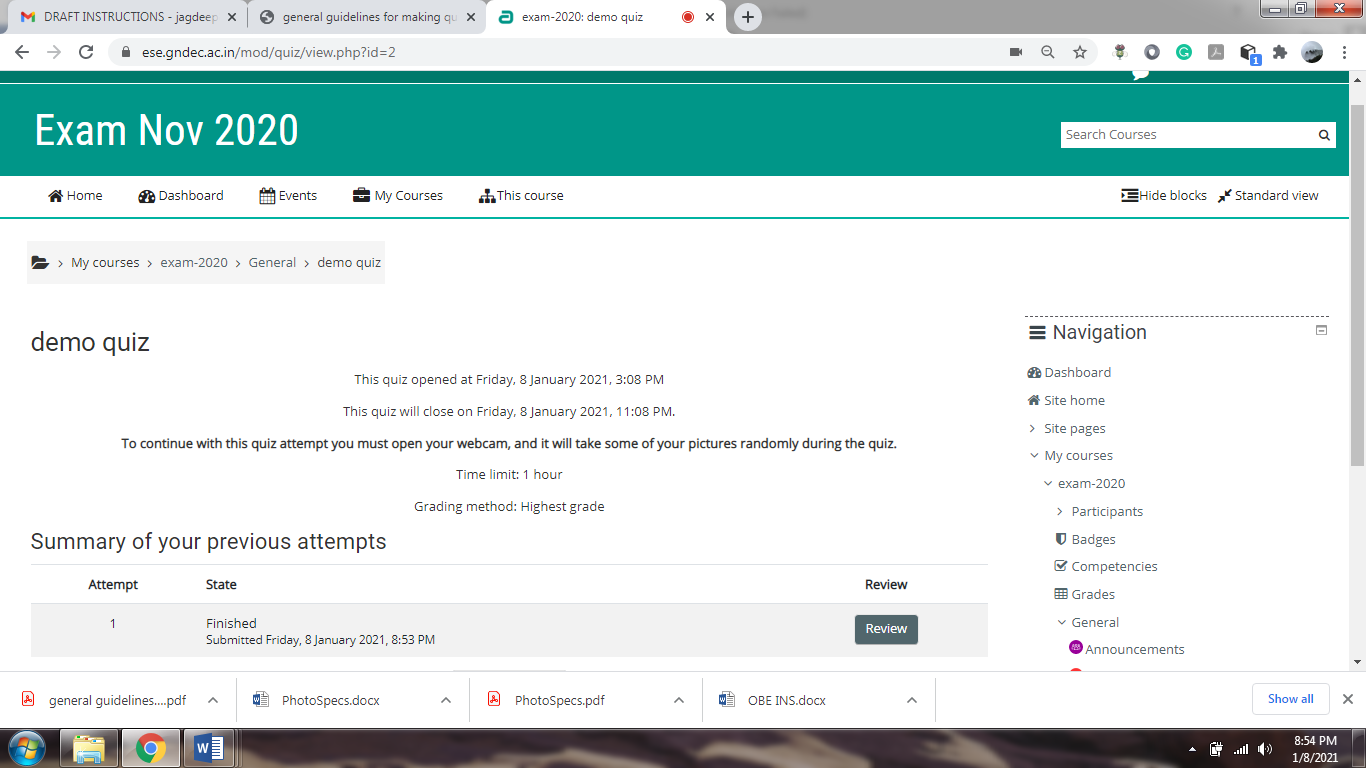
- After that you get another quiz, where you need to upload pdf (having scanned copy of rough work).